A guide to getting started with the NHS APP
Installing the app
You will need to download the NHS App onto your mobile device. Help with downloading apps is available to download at this website:
Senior skills – Inclusive – Responsible business | BT Plc
The NHS App is completely free to use. If your search results offer you a paid version of the app or something that looks like the app name but does not say NHS App, you should ignore this.
Registering on the NHS App on a mobile device:
Once you have downloaded the app, you will then need to register to use it.
Setting up an account should be simple. You can save time by ensuring you have the relevant information to hand: NHS number, mobile number, date of birth and postcode.
Register
Once the app has opened it will ask you to ‘Continue with NHS Login’.
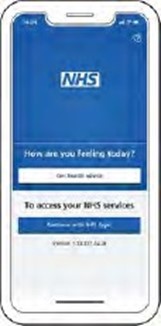
Next it will ask you to provide the email address you would like to use on the app (either to set up a new account or to use if you have previously registered with the NHS). Once you have chosen your preferred email, select ‘Continue’.
To create a new account, you will need to know your NHS number or name, date of birth and postcode. Select ‘Continue’ if you have this information.
Next you will need to create a password and select ‘Continue’.
It is important to ensure that you select a password that is relatively easy to remember for future usage. Your may want to make a note of your password, but if you do so, please this note in a secure place, where no-one else can access the information.
Once the password is confirmed a code will be sent to your email address to confirm who you are.
You will need to enter this code on the app. When you have entered the code on the app it will ask you to enter your mobile number. You will then be sent a security number via text to confirm your mobile number.
If you do not have a UK mobile number an alternative option will be provided.
After this process your registration should be complete.
You will then be asked if you are happy to share your details from your GP Surgery with the NHS App – choose ‘Yes’ or ‘No’ (choosing yes will enable the full functionality of the app) and select ‘Continue.’
You will then be asked to agree to the NHS terms of use, privacy policy and cookie policy (the cookie policy is optional).
The cookie policy is a document containing a list of all the cookies (files that record things about your visit) used on the NHS website, along with detailed information about each.
Logging in
Registration details now set up, you will need to enter your email address and select ‘Continue’.
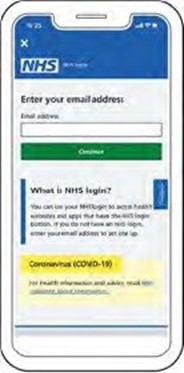
Next, you will need to enter the password you have created.
Basic app functions
Now that the login is set up, it’s time for you to make the most of the platform.
Here are two main features of the app:
Ordering a repeat prescription
The NHS APP is a very useful way to order repeat prescriptions without visiting your GP.
To do this you will need to ensure that you are fully registered with a GP surgery and have had the prescription previously signed-off for repeat usage.
When logged into the NHS App, you can select the ‘order repeat prescription’ button.
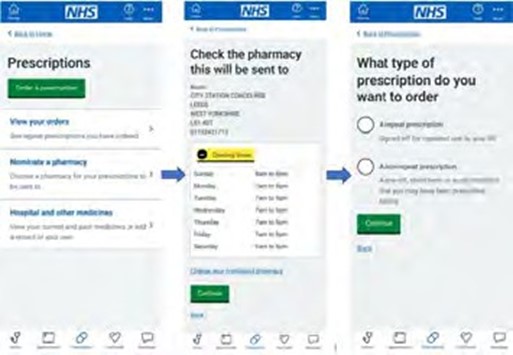
You may be asked to nominate a pharmacy to collect a prescription from, allowing you to organise a collection or delivery from a pharmacy close to your home. It’s worth noting, not all pharmacies may be listed.
Once nominated and re-ordered, you’ll be able to collect your medicine in person when it is ready. Some pharmacies may also deliver.
Accessing your health records
The NHS App also provides users with access to your health records and the ability to instantly access information around allergies and medicines.
When logged in to the app, you should click on ‘view your GP health record’.
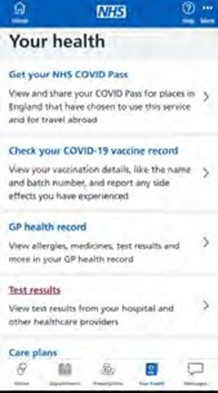
You will then be given an overview of your past allergies and medicines.
To see your full health records, you will need to ask your GP surgery for online access to this.